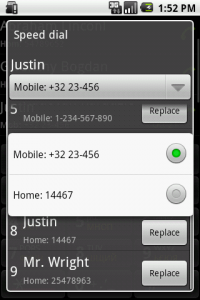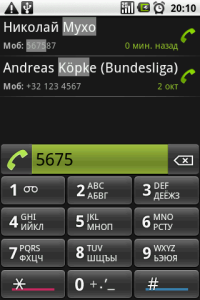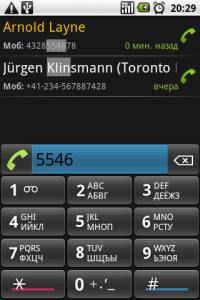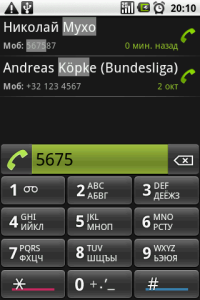 What’s in version 2?
What’s in version 2?
Everything that was in version 1, plus some new features. Its good to mention that the basis of the app remains the same, so it won’t lose on performance because of the enhancements, which is, unfortunately, not always the case with our favourite programs.
And what’s new?
Contact sorting. It used to be alphabetical only, by name, but now you can choose to sort by preference (i.e. how often you contact a person), or by the time of the last call – which is now the default sorting, since I find it the most meaningful of all.
Time of last call. Always displayed for each contact (where it’s missing – no calls have been logged for that person).
Red is for wildcard search mode
Long pressing the star (*) button turns on the wildcard search mode. The number field turns red (sort-of red) to make this obvious. The typed * is a wildcard for any combination of characters, digits etc. within the name / company.
What good is this for? Let’s say you have several contacts whose name is Ian, and you want to dial the one that works for Intel. You start to type 426 (for Ian) and you may end up seeing something like:
Ian Christopherson
Ian John Boose
Ian Van Der Saar (Motorola)
Ian Gillan (DP)
...
Ian J. Christopherson (Intel)
So, to speed up the search, long press the *, and afterwards type 46 (for In…) and voilà – you found the Ian you wanted to dial.
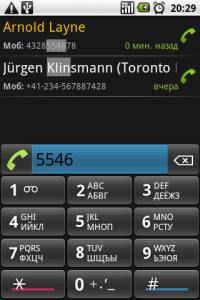 Blue is for search all numbers mode
Blue is for search all numbers mode
Long pressing the number sign (#) makes the number field turn blue, which means the search all numbers mode is on. Since normally the Fast Dialer searches only through the default numbers, this is useful if you want to dig out another number.
I must admit that I intended version 2 to include an option to always “search through all fields”, as well as other things, but I still haven’t found the time to start working on that. So, this is only a step in that direction. Nevertheless, I think this is a useful improvement which will make the user experience even better, as well as cover even more search scenarios.
By the way, there is an option to display the starred contacts in a different colour, in the default case – yellow.
Someone may note that this was too much explanation for obvious things, which may be true, but since there is no explanation available in the app itself, I just want to make sure people will understand correctly what the app does and what it doesn’t do.