Since there was a change in Google’s system of authentication, if your Email Writer for Sony SmartWatch app starts malfunctioning, just reinstall it, and make sure to allow the permissions, as shown on this screen.
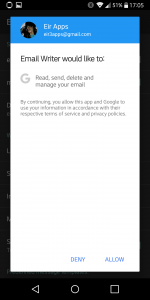
Since there was a change in Google’s system of authentication, if your Email Writer for Sony SmartWatch app starts malfunctioning, just reinstall it, and make sure to allow the permissions, as shown on this screen.
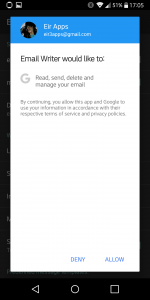
Write and send Email messages from the Sony SmartWatch on your wrist!
IMPORTANT:
* Uses GMail only, and requires the sender account to be set-up on your phone / tablet.
* Before using the app, select the account through which the E-mails will be sent, and allow the requested permissions
* The recepients are the contacts in your address-book(s).
Type the message directly, or choose from the templates which you can define in the app settings. Use codes such as %name, which will be replaced with the recipient’s name upon sending 😉
INSTRUCTIONS:
====================
Step 1.A: Write the message
----------------------------
Swipe RIGHT to input SPACE
Swipe LEFT to DELETE
Swipe UP to enter CAPS
Swipe DOWN to switch between keyboards.
When done writing, LONG TAP the blue area to confirm the message contents.
(On SmartWatch 2, you can also press “Menu” and then “Choose recipient”)
Step 1.B: Choose from a template
———————————
LONG TAP the “Use predefined message?”
(On SmartWatch 2, you can also press “Menu” and then “Select template”)
= Template list mode =
Swipe UP and DOWN to find the template you want to use.
LONG TAP the template to preview it (i.e. switch to Template preview mode)
LONG TAP the blue area on the left to directly select the template, without previewing.
Swipe LEFT to switch to Template preview mode
= Template preview mode =
Swipe UP and DOWN to find the template you want to use.
LONG TAP the blue area with the text “Use this one” to select the template.
LONG TAP on the gray area with the text “Cancel” to return to Step 1.A
Swipe RIGHT to switch to Template list mode
(On SmartWatch 2, you can also use the menu button)
Step 2: Select the recipient from your contact list
————————————————–
Swipe LEFT: to delete the last typed number or character
Swipe RIGHT: to delete all
Swipe UP / DOWN: to switch to T9 search
Swipe UP / DOWN: to list through the search results in T9 mode
LONG TAP on the green area to confirm the selection / input.
(On SmartWatch 2, you can also press “Menu” and then “Send message”)
Here’s a short demo of all that in action:
