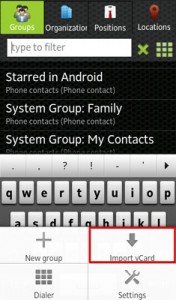Ever wondered how fast you were travelling, on a boat, in a bus or a taxi, or while riding your bike, but had no means at hand to find out? I often did. That’s why I felt the need of the Speedometer / Compass app for Sony’s Smart Extras – the SmartWatch and the Smart Wireless Headset Pro.
It’s an app that uses your phone’s GPS capabilities to read the current speed and direction of movement. Displayed are: the speed, clock, run-time, maximal speed reached, distance passed, phone battery status and the direction of movement.
You need to point SmartWatch / Smart Wireless Headset Pro towards the direction of movement in order to correctly read the compass indication, i.e. the green arrow that points towards North.


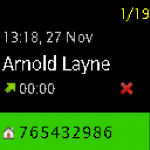
 The Orthodox Calendar app is now available for free for the iPhone and iPad devices.
The Orthodox Calendar app is now available for free for the iPhone and iPad devices. 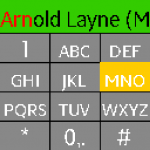 Introducing the first Dialer app for Sony’s SmartWatch. It enables direct phone dialing, as well as smart T9 search through the contacts!
Introducing the first Dialer app for Sony’s SmartWatch. It enables direct phone dialing, as well as smart T9 search through the contacts!