* Fast and intuitive search through the contacts, by name, company name or by number. Just start typing the first letters of the contact’s name, or any of the digits of the phone number you’re after, and you’ll see the list of contacts narrowing. Normally it takes typing 3 keys to find who you want to dial. Fourth press would be the dial button to start the call 😉
* Search using two languages alphabets at the same time. Supported are:
- Greek,
- Cyrillic – Russian, Serbian, Bulgarian, Ukrainian…
- Hebrew
- Arabic
Some screenshots of the app using Russian, Greek and Arabic.
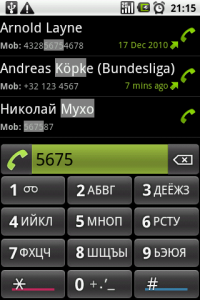

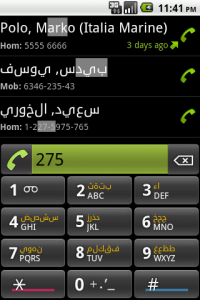
* All Latin-based European languages are supported by default. No extra settings required and no need to switch between languages in order to search for ‘Mika Häkkinen’, ‘Štefan Füle’ or ‘Eivør Pálsdóttir’.
* Convenient large letters on the keypad. Four different display modes are available (via the context menu -> Look and feel -> Display modes), click on the names to see an example:
- Normal – the first and second alphabet letters are same size
- Dominant – the second alphabet letters are larger and placed on top
- Junior – one alphabet shown only
- Senior – very large letters, one row only, no number shown (for really experienced users)
Note that the search remains the same in all four modes, i.e. even if the Latin letters are not shown, they are used for the search, as it can be seen from the screenshots above.
* Twelve nice looking themes (i.e. skins), select your favourite here: Fast Dialer themes.
* Landscape mode, comfortable for large display devices, and devices which have this mode as the normal. The buttons are arranged slightly different, for optimal operation in this mode.
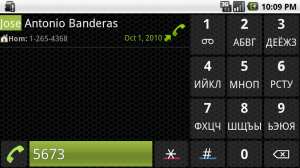
* Company name is optionally displayed in brackets, next to the contact’s name. When displayed, the search takes it into account.
 * Log of calls and SMS messages on one place. Blue is for received, green for sent messages.
* Log of calls and SMS messages on one place. Blue is for received, green for sent messages.
* Call log as the default screen. Use a button to toggle between the call log and the list of contacts.![]()
![]()
 * Directly dial a contact. Pressing the phone handle image on the right side dials the number displayed under the contacts name. The number displayed is the contact’s default number, or if looking at the call log, the number contacted. On Android v.2.1 and above, if there is no default number set, the preferred type of number is used (the order being: main, mobile, company main, other, work mobile, car, home, work, pager, work pager, radio, other fax, home fax, work fax, callback, isdn, telex, tty tdd, assistant, mms).
* Directly dial a contact. Pressing the phone handle image on the right side dials the number displayed under the contacts name. The number displayed is the contact’s default number, or if looking at the call log, the number contacted. On Android v.2.1 and above, if there is no default number set, the preferred type of number is used (the order being: main, mobile, company main, other, work mobile, car, home, work, pager, work pager, radio, other fax, home fax, work fax, callback, isdn, telex, tty tdd, assistant, mms).
Pressing the contact’s name opens the contact’s details, from where all actions available for a contact are at hand: call or send sms to any of the numbers, send email, edit or delete the contact etc.
 Some people, mostly ones using a phone with a small screen, find it more comfortable to have a larger trigger-a-call button, and hence, this functionality can be inversed (configured via Menu -> Functionality tweaks -> Tap on contact name to make a call) so that a tap on the name triggers the call, and a tap on the right side opens the details. When that option is turned on, the phone handle image is replaced by an info sign to make it obvious.
Some people, mostly ones using a phone with a small screen, find it more comfortable to have a larger trigger-a-call button, and hence, this functionality can be inversed (configured via Menu -> Functionality tweaks -> Tap on contact name to make a call) so that a tap on the name triggers the call, and a tap on the right side opens the details. When that option is turned on, the phone handle image is replaced by an info sign to make it obvious.
 * Large call button. By default, the number field is a call button too. (That can be turned off via Menu -> Functionality tweaks, uncheck the option “Tap on the number field to make a call”.)
* Large call button. By default, the number field is a call button too. (That can be turned off via Menu -> Functionality tweaks, uncheck the option “Tap on the number field to make a call”.)
* Wildcard search.  Long pressing the star (*) button turns on the wildcard search mode. The number field turns red (sort-of red) to make this obvious. The typed * is a wildcard for any combination of characters, digits etc. within the name / company.
Long pressing the star (*) button turns on the wildcard search mode. The number field turns red (sort-of red) to make this obvious. The typed * is a wildcard for any combination of characters, digits etc. within the name / company.
What good is this for? Let’s say you have several contacts whose name is Ian, and you want to dial the one that works for Intel. You start to type 426 (for Ian) and you may end up seeing something like:
Ian Christopherson
Ian John Boose
Ian Van Der Saar (Motorola)
Ian Gillan (DP)
...
Ian J. Christopherson (Intel)
So, to speed up the search, long press the *, and afterwards type 46 (for In…) and voilà – you found the Ian you wanted to dial.
* Works on Android 1.5 and above.
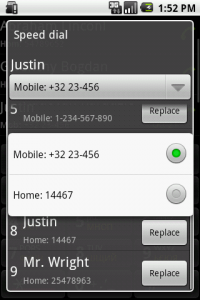 * Speed dialing, like everyone’s used to. Long pressing a contact’s name opens a context menu with the option to “Set Speed Dial” for that contact. Next you choose the number and to which key to map it. Available are the keys from 2 to 9 (as 1 is for voice mail, and 0 is for the + sign). The screen-shot is the screen where one sets the speed dial numbers.
* Speed dialing, like everyone’s used to. Long pressing a contact’s name opens a context menu with the option to “Set Speed Dial” for that contact. Next you choose the number and to which key to map it. Available are the keys from 2 to 9 (as 1 is for voice mail, and 0 is for the + sign). The screen-shot is the screen where one sets the speed dial numbers.
An overview of the configured speed-dial numbers, along with the possibility to delete a set speed-dial, is available via the app context menu.
* Adjustable colours for the selection highlight and the second language colour. See the options in Context menu -> Look and Feel.
* Adjustable dialtones and vibration settings. (Also via the Look and Feel submenu section of the Context menu)
* Right click menu provides some useful options. 
* Highlighting of the starred contacts. See an example.
* Contacts’ ordering by last name. Available only for Android 2.2 and above devices. To activate this option go to Menu -> Functionality tweaks -> Display family name first.
* Contacts’ sorting by:
- Name
- Popularity (i.e. the starred and the most dialed contacts appear on the top)
- Time of last call (most recently dialed numbers on top.
* Supports USSD dialing.
* Supports dialing of emergency numbers and various special codes.
* Long press on 1 and 2 when dialing a number to add a pause.
* The number field is a dial button. Tap on it to dial the number which is typed in.
* Hide the keypad for a clearer overview. Done in three ways:
- Downwards slide (adjustable via the Menu -> Look and Feel -> Hide dialpad gesture)
- On scrolling start (can be turned off, via Menu -> Functionality Tweaks -> Hide the dialpad on scroll)
- By long pressing the delete button when the number field is empty.
Bring it back by tapping on the number field, or by upwards gesture (if gestures are not turned off).
* Clear the number field after making a call. Adjustable via Menu -> Functionality tweaks
* Fast Dialer is translated to these languages
Note that this means translation of the menu items, for the actual search many more languages are supported
- English
- Russian
- Greek
- Hebrew
- Arabic
- Polish
- Czech
- Bulgarian
- Ukrainian
- Belorussian
- Macedonian
If your language is not on the list and you’d like to help with the translations, send me an email.
Is there any way (to the history screen) the calls not be grouped by contact?
I don’t understand what you mean.
In the call log, it groups the calls of the same person. Can you make an option to disable that “grouping” and show each call separately?
And a bug: It doesent clear the unanswered call icon from the status bar notification
Hi Dimitris,
since v.3.2.0, when you tap on the number, or the time of last call, the call group expands, showing all calls.
About clearing the missed call notification, that is a well-known “feature” of the new Android v.2.3, which allows only the system apps the possibility to do such “system-deep” tasks as clearing the notifications…
If you’re using Android < 2.3, then yes, it's a bug. Please write me the model of your phone and the Android version and I'll take a look. I propose we continue this discussion in the newly opened forum: http://eir3.com/forum on this site.
I have purchased today Fast Dialer for my Blackberry Passport OS 10, however I have not found any setting or other option except the Size option for this application.
Please guide me how to do other changes such as language, skin colour etc.
Hi Mahesh,
open the app, and make sure you can access the menu. There you can choose “Settings” and you’ll be presented all the options you can choose for this app.
Accessing the menu can be a bit tricky on the BB10, since there is not dedicated menu button, but usually swiping from the top of the screen downwards brings up the three dots which is the menu button.